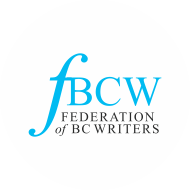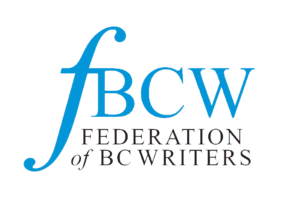ZOOM SIGN IN HELP
If you are new to using zoom or are having difficulty joining an event hosted by our organization, this article is for you.
First, you need to download zoom. You can get it here
If you have received an email with a link, normally, you can just click on the link.
Normal Procedure

There are times however, when security features or specific email platforms will remove the active link. In this situation, there are two ways to move forward.
Option 1: Copy and Paste the Link
In this option, copy the web link: copy the address by using your left mouse button and highlighting the text. After selected, use the right mouse button and select copy.

Now, open your web browser. I am using Chrome in the example. Right click in the address bar at the top of your page. (where the blue arrow is) and select paste.


Once the text is in the box like in the sample below, hit the "enter" key on your keyboard.

Option 2: Use the Meeting ID and Password
First, open zoom from your desktop or start menu.

Next, make certain you are on the home tab and look for the "Join" Button

This will bring up a new box that will ask for the meeting ID and Password. Those should also be in your email.

Enter the Meeting ID and your name into the box and click join. It will then bring up a new box that asks for the password. Enter the password and click "Join Meeting" That is everything.